What is HueForge and How Did You Do That?
Confused About HueForge? Start Here
UPDATE: A lot of people looking to buy HueForge are finding this link first. I am the creator of HueForge and this is more or less my Development Blog leading up to release. You may buy HueForge Here but before you do, please note these warnings.
HueForge is CURRENTLY ***Windows 10/11 Only***. IT WILL NOT RUN ON AN M1/M2 Mac, EVEN in Parallels. (Yes I am working on a native build, no I don’t have an estimated timeline). (It does run in VMWare Fusion on an Intel Mac)
Windows 7 doesn’t work
Linux is also in progress.
Your GPU MUST support OpenGL 4.3. This is not an issue for any discrete GPU in the last 8 years with current drivers, but some old Laptop GPUs won’t work (Intel HD 4400 and older, though this is not a hard cutoff). I am working on a small standalone app that will test for GPU compatibility.
HueForge is a standalone piece of software (currently Windows only) that makes filament blending easy.
Questions:
Do you mean those N-in-1 out nozzles?
No. This is about layer based filament swaps. You don’t need an AMS or MMU to make these work, though obviously it will be easier if you do have one. I personally do not have one.
Is this only for people with an AMS/MMU/ERCF?
No. I don’t have any of those myself. All that is required is that you are able to pause at layer height and swap filaments. (Sorry AnkerMake M5 owners - hopefully soon)
Why should anyone care about filament blending?
Because it lets you do some really cool things like these:
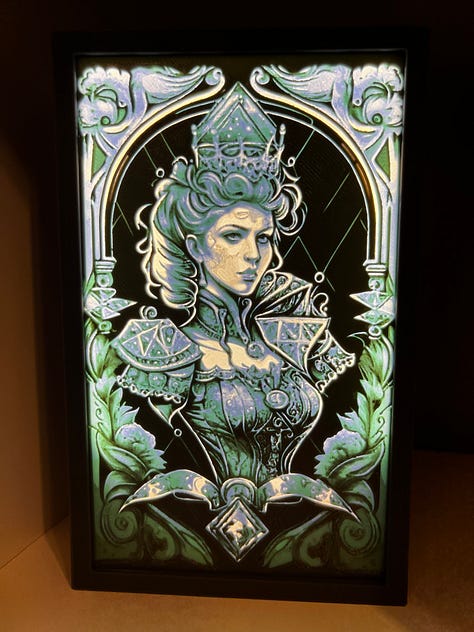





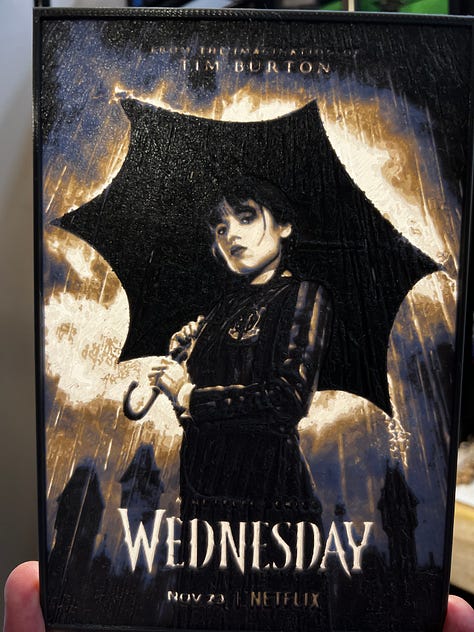


and also these:




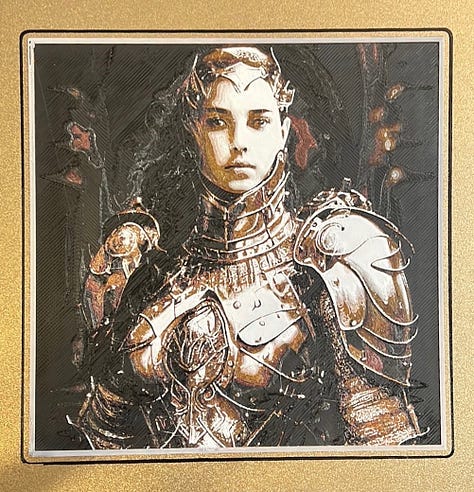

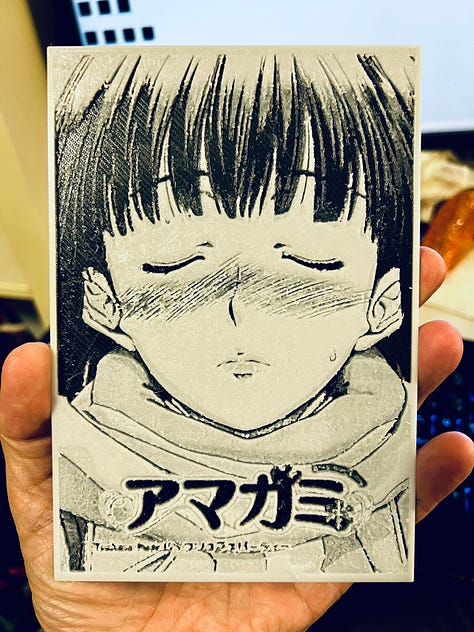
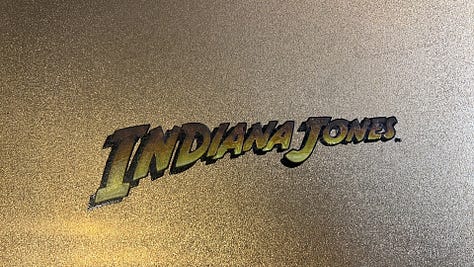

oh and maybe you haven’t ever seen these?

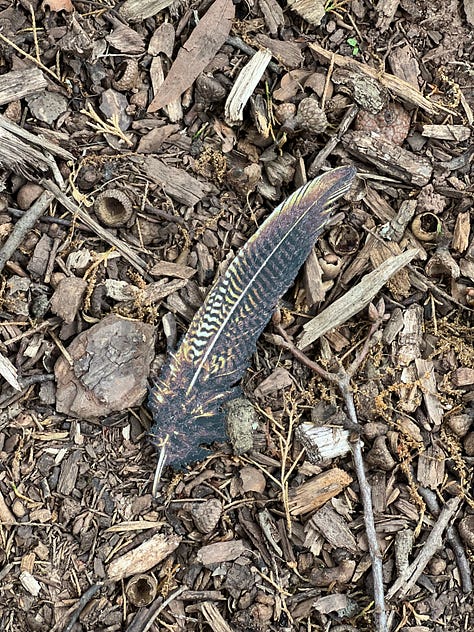







UPDATE: Moar Kool photos!!
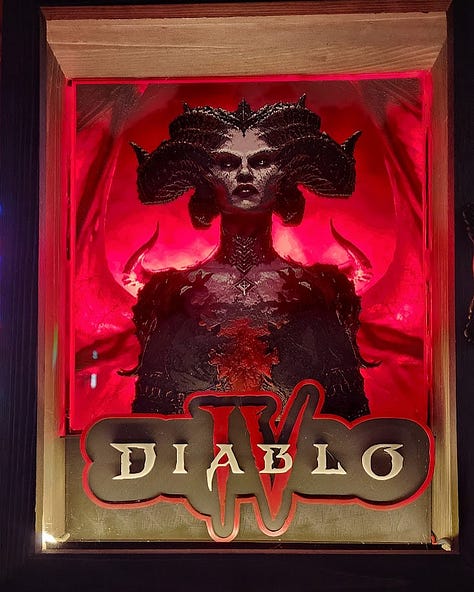
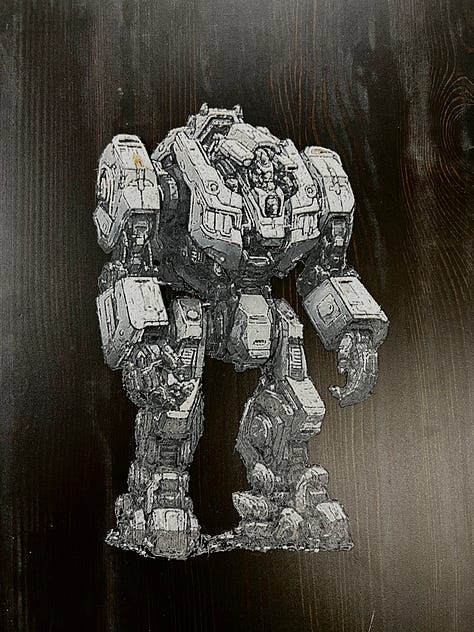


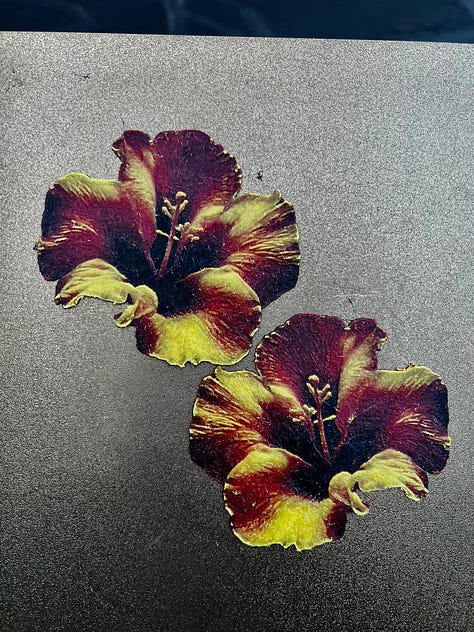
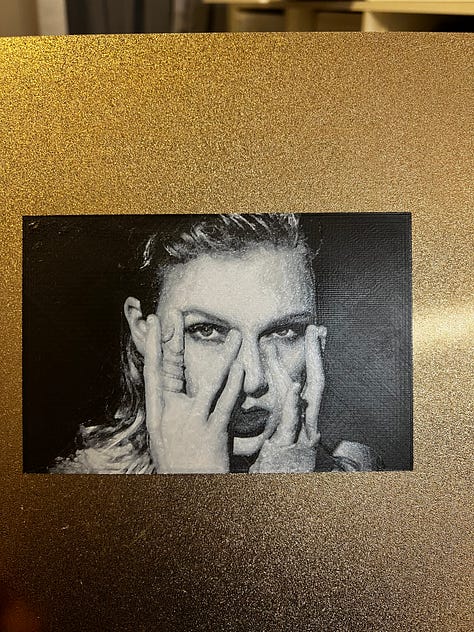



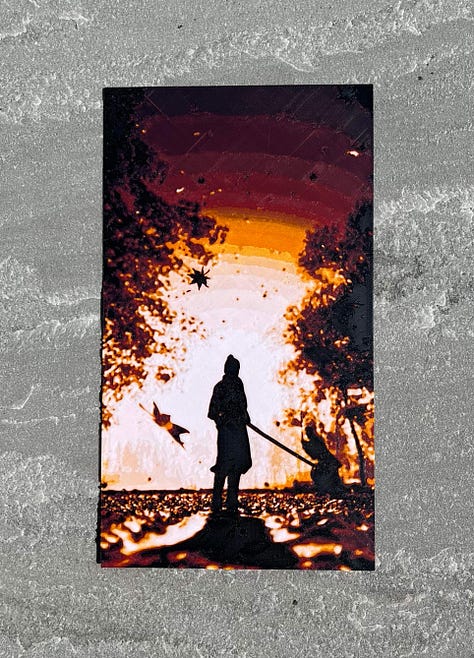
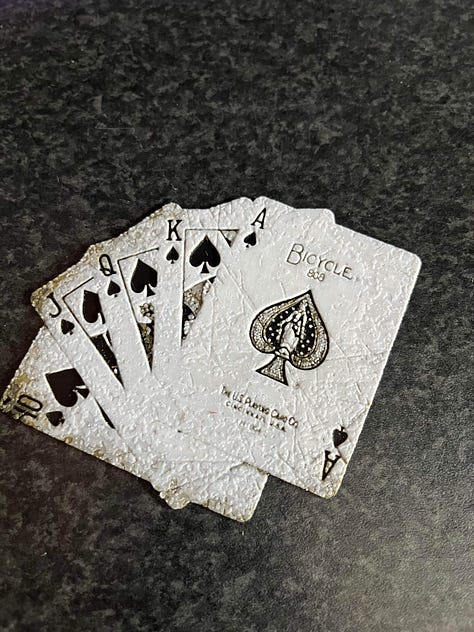




Wait - But How?
I’m glad you asked.
Filament Colors Aren’t Solid
When you print a large part in red or blue filament, chances are, when it’s done, you see it as being solid red or blue. But it isn’t. If you hit them with enough light, odds are you will be able to see a glow and infill outlines at least through part of the object.
Anyone who has already done labels or tags with text on top in an alternate color from the base has already dealt with this. Or painting on colors in a MMU slicer. Printing 1 layer of the new color on top isn’t sufficient (unless it’s black, or maybe shiny). Generally, to be safe, you need about 0.8mm of filament on top of the old color to see the new color without bleed through. Some colors might require more, some less.
While this is annoying when making block color prints, it is actually an opportunity towards something MUCH cooler.
This is an Opportunity
Thin layers of filament let light through. How much light is an ignored property of filament I call “Transmissivity” as in, how far through solid filament can light go? (Want to know? Print this want to try it out for yourself? Print this)
Once you understand this, opportunities start to grow in your mind. We can harness this knowledge and use it to our advantage. At a basic level, if you need something to appear green, but you only have yellow and blue, layers of yellow on top of blue could solve your problem, but how many layers? Why not yellow first?
Adding to the complexity, filament blending is a CMYK operation. Humans aren't particularly adept at predicting the outcome of this kind of blending without a lot of practice. When you add in variable opacity, well it quickly becomes extremely complicated.
HueForge Fills This Need
If filament colors are all transparent (even black, but only barely) to some extent, and we have the means to measure that extent to the exactness required, then we still need something to do the math for us and show what complex combinations of colors will look like before committing to the long process of slicing and printing.
This is what HueForge was designed to do.
Before you get too excited, let's lay out what HueForge does and doesn't do. It does not do all the work for you. You will have an active role.
HueForge Won’t
It will not pick colors and layer heights for the most exact representation of the source image (lithophanemaker will do this with is Color Lithophane mode).
If you want to convert a random photograph into an accurate color lithophane, this might not be the tool for you.
It will not generating any kind of gcode
At some point in the future it might MODIFY gcode produced by your slicer.
It will not add the swaps into your slicer
This might eventually happen through 3mf output, or gcode modification.
It will not be able to faithfully recreate any image or even display the full gamut of potentially colors (again like lithophanemaker - which can display a lot more of the gamut in any individual image).
HueForge Will
Have a full offline, responsive, UI which will use your GPU to visualize outcomes.
Generate an STL from the source image with a wide set of parameters not seen in most other tools.
Predict the final outcome when filaments, layer heights, and relative filament swap locations are picked.
Work with the filaments you HAVE rather than a specific set of pure CMYK filaments. And it is much less sensitive to small inaccuracies in the input data.
Produce Front-Lit Lithophanes/Reverse Lithophanes something no other tool I am aware of even attempts.
Please do get into my comments and tell me they aren’t actually lithophanes because light isn’t passing entirely through them. All engagement is good engagement. If you want to suggest a better term for them, I’m all ears.
Allow amazing recreation of textures and images on your 3D Printer without paint or specific filaments.
Allow you to predict the impact of color swaps on existing STL files already in your library. All those dungeon tiles could be much more realistic!
Cause other people to ask you “How did you do that?”
Update: Future Roadmap it’s not exhaustive but it’s a good look at what is to come.
What does HueForge Look Like?
It’s important to remember that HueForge is still in active development, even this relatively recent image is missing a few controls. But In general, this is how it looks. The source image you are using (if you have one) is on the right. The predicted outcome and model are to it’s left. The filament library is on the right where you can drag and drop filaments onto your sliders. The sliders on the bottom work like filament change sliders in the Slic3r slicers (PrusaSlicer, SuperSlicer, BambuStudio, OrcaSlicer), they indicate where you would put a filament change from the color they represent, to the next color. Sliders don’t automatically sort (That would be a nightmare in use) so it can be tricky to follow (they will sort when you reload a project) but it will be black, dark green, green, white in that order. The numbers above the sliders are the measure of transmissivity for each filament. The higher the number, the more light it lets through.
In the middle of the top you can set the layer height and base layer height (this is necessary to get the layer number correct in the slicer - the mm measurement will be right regardless.)
In the lower right, these are the vital parameters for defining the mesh that will be generated and then colored. There are many more options here than you might be used to from other Lithophane tools. I found early on that standard tools and luminance curves were not enough, so I added several of my own. The final layout of these is subject to update.
The last and possibly most important item is the Front Lit checkbox in the middle bottom of the screen. This is what allows you to switch from a back-lit traditional lithophane mode to a much more non-traditional front-lit mode where it is the reflected scattering within the filament that defines the resulting color.
All of these features need their own tutorials and those are coming soon. I will add them to this document as I upload them. But hopefully this was helpful for you in understand what exactly HueForge is. If it was helpful and you are interested in more updates, please subscribe so I can keep you up to date.


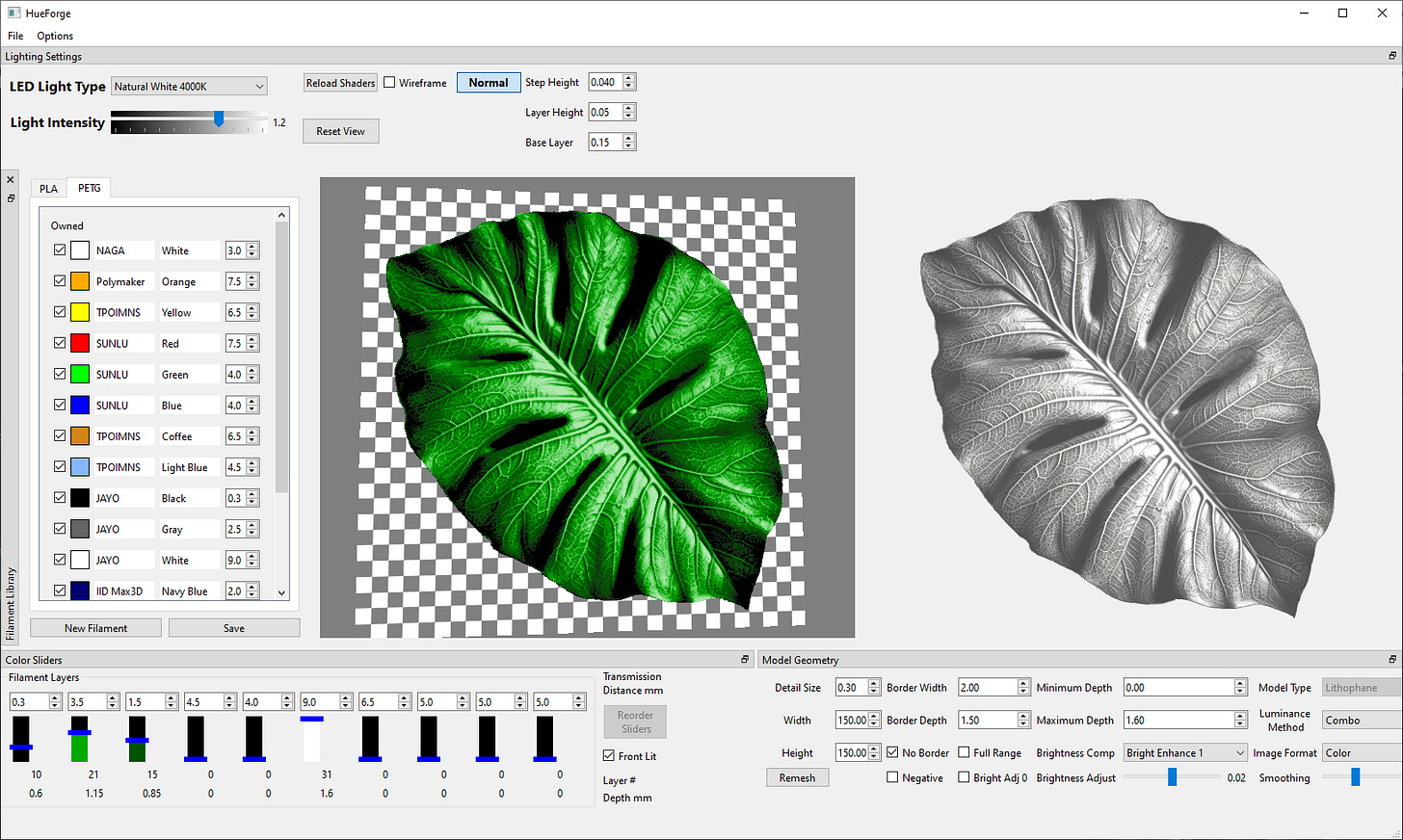
Do you have an ETA? I can't wait to pay for this thing, I have a big pile of filament spools just waiting to be input into that filament library :D
I’d also like to know when it’s available, I love the feature and can’t wait to use it for some personal projects!